Different Types of Logs Supported
MONyog retrieves (completely or partially) the General query log and the Slow query log from the MySQL servers it connects to, and analyzes them. Here, we will see how to set up details for the connection, so that log analysis will be available with MONyog. You will have to set up details for the general query log and the slow query log independently. Enabling slow query log 'log queries not using indexes' instead needs SUPER privilege. Refer to the MySQL documentation on how to enable and configure logging. MySQL server logs can be written to files on the server machine or to tables in the MySQL database itself.
The MySQL server (since version 5.0) has an option to log (in the slow log) queries that do not use an index. Such queries need not be slow if there are only a few hundred or few thousand records in the table(s) involved. But they are 'potentially slow' and should be identified if they access tables, which will continue to grow. You can enable and disable this from here too (MONyog will send the appropriate SET of statements to MySQL). Note: Only DML and DDL queries are recorded in the slow query log.
Logs written to files:
First, we will consider the situation where server logs are stored as files on the server machine. This is the most common situation and the only one available with MySQL servers before version 5.1. First time you configure a server with this option you should click the 'Fetch log details from MySQL' button. The MySQL server 'knows' (it is stored in server variables) what logs are enabled and how logging is configured. You do that independently for the slow log and the general log. It will return everything you need except the path to the log file. This you will have to enter yourself. Click 'Test Path' to verify that the path was entered correctly. MONyog will connect and verify the existence of the file (but not its content).
The log files can be accessed from the local file system (if MONyog and MySQL is running on the same computer) or by using SFTP (if MONyog and MySQL is running on different computers). You should note that you must use the file and path syntax of the machine where the logs are.
If the log files can be accessed from a shared drive, over a network, or from a network enabled file system (like NFS on Linux), then MONyog can access them as if they were local files. No additional SSH/SFTP configuration is required in this case: the operating system will take care of the file transfer transparently.
When 'via SFTP' option is chosen, then SSH server details as defined in 'SSH server details settings' are used to read the file from the remote system. Note that the SSH user must have read access to the log files!
If MySQL server version is greater than 5.1.6 then all the fields mentioned in log analyzer would be editable i.e. if a user changes and saves the settings by clicking on 'Save Current Log Details To MySQL' button, it would be reflected in the corresponding server.
Note that by default MONyog service runs under Local System Account. If you have Slow query or General query logs in a Mapped Network Drive, MONyog will not be able to reach it. You need to use UNC notation for MONyog to be able to access them. See FAQ 32 for details.
Logs written to MySQL tables:
This option is supported by MySQL from version 5.1. Also, MONyog supports when this option is available. Here, you click the 'Fetch Log Details From MySQL' button. When this option is used there is no file path to configure and no SSH details to consider. MONyog can retrieve the server log by sending simple SELECT statements. Only the MySQL user used by MONyog to connect to MySQL must have SELECT privileges to the tables.
In the 'Query Analyzer' tab select which of the MySQL servers you want and the type of log (including the 'pseudo log') you want to analyze. Next click 'Analyze' and analysis will start and after a while display an analysis result like for Slow Query log,
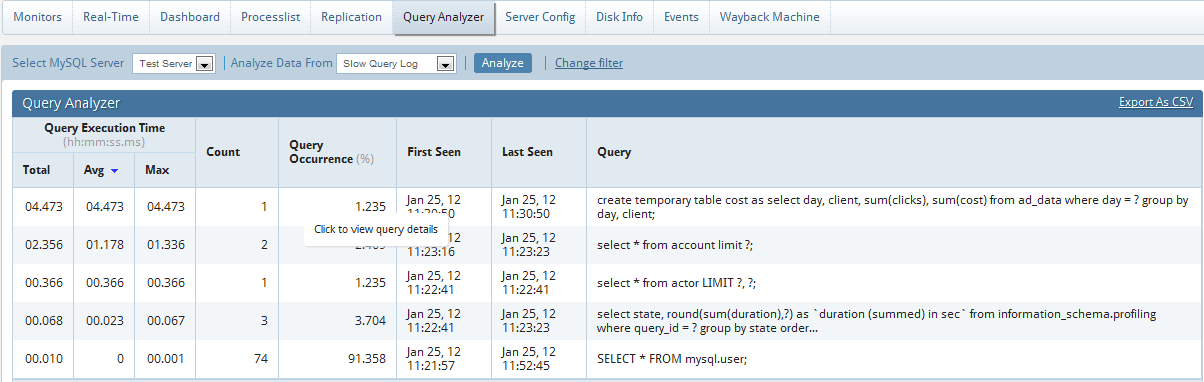
For General Query log,
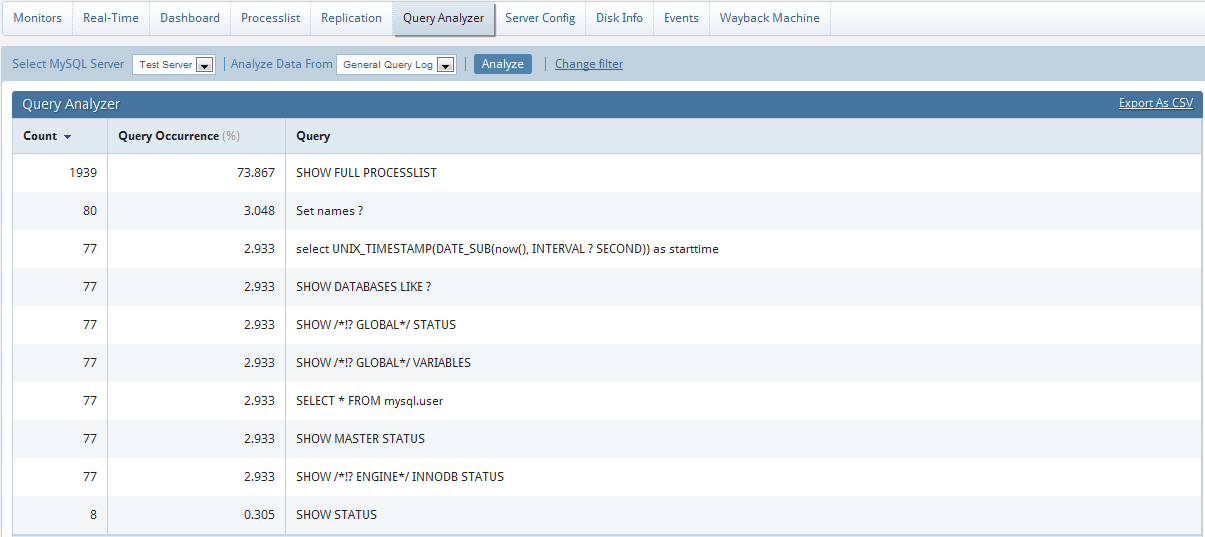
For Sniffer,
MONyog's 'query sniffer' is a functionality that records a 'pseudo server log' and stores it in the MONyog embedded database. With 'query sniffer' enabled, MONyog can populate the 'pseudo server log' in two different ways at the intervals you specify:
by sending the query SHOW FULL PROCESSLIST to the MySQL server.
or by connecting to a running instance of the MySQL-Proxy program that is used by one or more clients to connect to a MySQL server.
Note that, although configuring a Proxy instance is a little more complicated, the PROXY-based sniffer has several advantages over the PROCESSLIST-based one, including:
All queries that was handled by the Proxy will be recorded by MONyog 'sniffer' when PROXY option is used. When PROCESSLIST option is used very fast queries may execute completely between two SHOW FULL PROCESSLIST queries and will then not be recorded.
You can choose to analyze queries from specific client(s)/application(s) only. Simply let (only) the clients that you want to focus on at the moment connect through the Proxy.
When using the PROXY option you can distribute part of the load generated by the sniffer on the machine that fits best in your deployment scenario (like on the one that has most free resources available) by deciding where to have the PROXY: The MySQL machine, the MONyog machine (if not the same) or quite another machine. The machine running MySQL will have no additional load due to the sniffer if the Proxy is not running on that machine.
Also note that, if more MONyog instances use the same PROXY they will use the same data collected, when the Proxy Sniffing is enabled by the first MONyog instance. To work with MONyog sniffer the MySQL Proxy instance must be started with the name of a LUA script called 'MONyog.LUA' (LUA is a scripting/programming language) as argument and is distributed with MONyog. Also refer how to start with the LUA script. You will find it in the MONyog program folder after installing (Windows and Linux RPM) or unpacking (Linux .tar.gz) the MONyog program package as downloaded from Webyog website. The MySQL Proxy program however you will need to download from MySQL website (we cannot include it for license reasons). MONyog works with Proxy versions from 0.61 to 0.81(latest currently) with the exception of 0.7x versions for windows and Mac due to a bug in those specific builds. For more information on Proxy click here.
To start a Proxy instance for use with MONyog use the command:
For Older version:
Proxy installation folder>mysql-proxy --proxy-backend-addresses=192.168.x.x:3305 --proxy-address=192.168.y.y:4045 --proxy-lua-script=MONyog.lua
For v0.81(Alpha):
Proxy installation folder>mysql-proxy --proxy-backend-addresses=192.168.x.x:3305 --proxy-address=192.168.y.y:4045 --admin-username=root --admin-password=root --admin-lua-script=MONyog.lua --proxy-lua-script=MONyog.lua
(It is assumed that the 'MONyog.LUA' was copied to the folder where the PROXY binary is). Also note that, if no port is specified the PROXY will listen on port 4040. Now you can connect to the Proxy from one or more clients/applications. The Proxy will send queries to MySQL and results back to the client. But when started with the LUA script for MONyog sniffer it will also send information to MONyog that MONyog will use to populate the sniffer 'pseudo log'.
Once this 'pseudo log' has been recorded (in either of the two ways described: PROCESSLIST or PROXY-based) the MONyog log analysis functionalities can operate on the 'pseudo log' as well as the 'real logs'. The data recorded in the 'pseudo log' will be purged automatically based on the 'data retention timeframe' option set by you.
Further some filtering options are provided. Note that this filtering happens before storing to the MONyog database. This will prevent the sniffer database to grow out of control! The filtering options are:
User and host: You can choose to store queries executed only by a specific combination of users and/or hosts.
Minimum time taken: For every PROCESSLIST returned to MONyog, the queries will be recorded in the embedded database only if they have been executing for a time greater than the specified minimum execution time. Furthermore, if a query with the same structure and details (like process ID) as one already recorded is encountered, the embedded database will be UPDATED, and the statement will be recorded only once. Note that, this setting should be somewhat larger than the sample interval (and also consider the latency of the connection). If set lower it won't really make much sense!
Queries starting with: Enter any string and only queries starting with that string will be recorded. Examples: "SELECT *", "UPDATE Customer_Base".
Also note that in PROCESSLIST Sniffer we have an option 'Long Running Query Options' where you can monitor the long running queries by notifying or killing a query which takes more than a time specified by you. You can also specify users whose queries will be ignored (i.e. queries by such user will never be killed by MONyog and never raise an alert even if they take a longer time to execute than the alert/kill setting time you specified.
Clicking on the 'monitor only locked queries' would only monitor those long queries that are locked.
You should note of course that the query sniffer will never be a complete 'general log'. Very fast statements may or may not be recorded as they may or may not finish executing between two PROCESSLISTs generated. The time interval between subsequent data collections for the 'pseudo log' depends on the connection to the MySQL server.
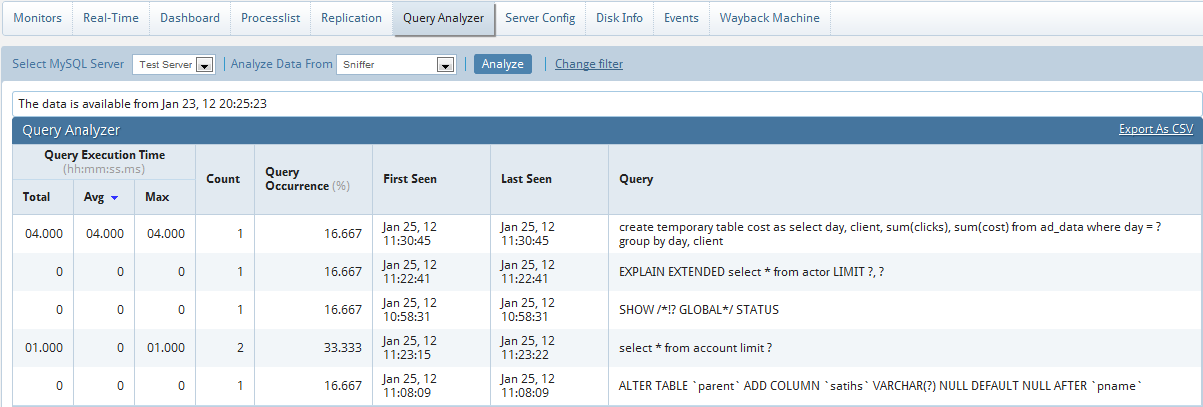
Note that identical queries will only be listed once and the 'count' column will tell how many times this query was executed.
With the General Query Log there are a few specific problems:
With multi-line queries we will only record the first line of the statement. The reason is that, as the log does not record the statement DELIMITERs, there really is no way to tell where a multi-line statement ends. Even the option to 'Show full' will not display more than one line as MONyog has only stored one line. Refer to #23 FAQ.
It is not always possible to tell what user executed a specific query. When this is the case the 'user' column will display empty in the Query Analyzer output. It is not a bug in MONyog but a limitation with the general log itself.
You can sort the display by clicking on the column header. Note that statement grouping/counting and sorting is case insensitive.
When analyzing the slow server log (but not general log and not sniffer data) you can further click on a query and detailed information will display like this:
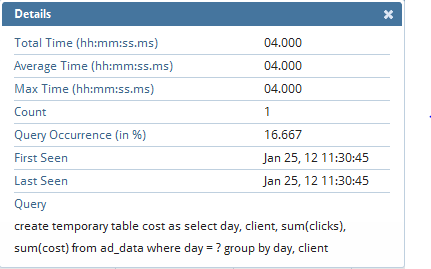
In this, there is an option to 'replace literals from the query'. The purpose of this option is to eliminate small differences between 'almost identical' queries. Currently 'quoted strings' and numbers are replaced with the dummy string '?' only. Note the filtering settings are stored for that particular session which is not permanent.
For example,
Select * from customer_master where cust_id = 23 and address = ’r;#23 fleet street’;
becomes,
Select * from customer_master where cust_id = ? and address = ?;
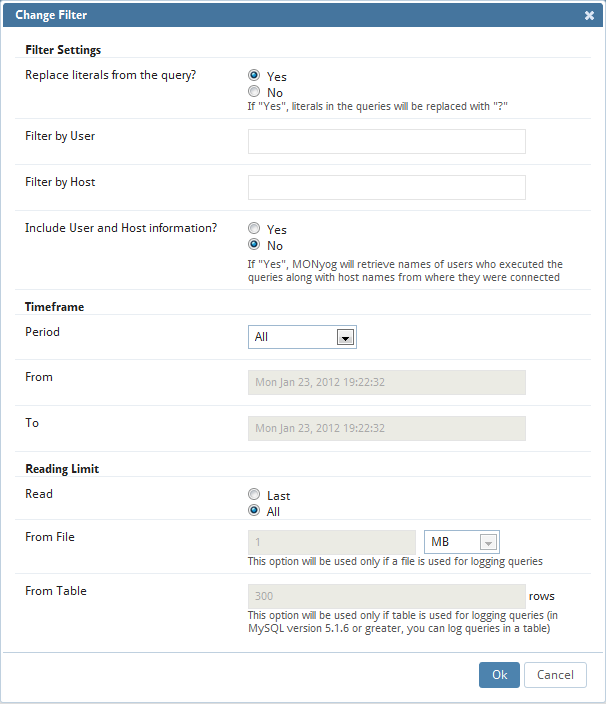
The reading limit 'All' is selected it considers the whole file for analyzing but if the option is 'Last', it reads the last specified chunk in KB, MB or bytes out of the whole log file. Also, you can define a timeframe to be analyzed and the size of the 'log chunk' (in KB, MB and Bytes for file based logs and in rows for table-based logs) to be transferred to MONyog. Note if 'All' is selected in the list, it won't consider any timeframe but just displays all queries within the specified size/chunk. Also note it is the 'smallest' of those two settings that will have effect for the analysis! For analyzing the 'sniffer pseudo log' there is no 'chunk size' to be defined as the complete 'pseudo log' as stored in the MONyog database will be considered. The selected 'log chunk' will need to have statements for the selected period. If not then MONyog will of course only display data from the first log record available.
Include User and Host Information: If this option is selected it will display the 'user and host' of that particular query and it will group the query analyzer table based on 'user@host' and 'query'.
Note: If MONyog is already installed in the machine and Sniffer is enabled, it will display only the 'user' info in Query Analyzer table because old MONyog never used to store the 'host' information in 'sniffer.data' table. Also note, that this option is not supported by MySQL Proxy. In General query log, if "connect" string is not included in the specified chunk, we will not display the 'user@host' information which will be just left as an empty space.
The option to define the field delimiter is provided because some localized Windows programs for LOCALEs where comma " , " is used as a decimal sign will require a semicolon " ; " as field separator. This includes Microsoft Office programs (Excel and Access) and Microsoft text-ODBC driver on such localized Windows. On Linux, the situation is more non-uniform but also such localized OpenOffice Calc (spreadsheet) requires semicolon " ; " as field separator.
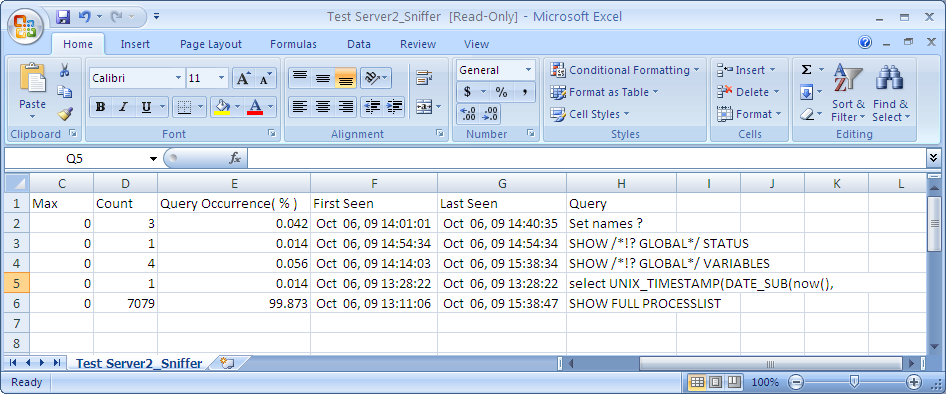
NOTE: This feature is available in MONyog Enterprise and Ultimate.